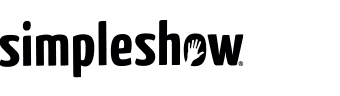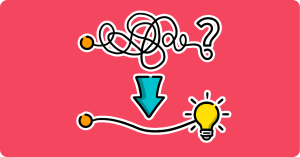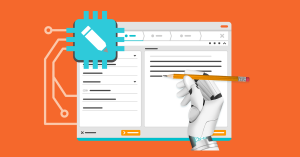NEW: The intelligent timing engine now makes video creation even easier!
Written by Tim Moss | 6th March 2024
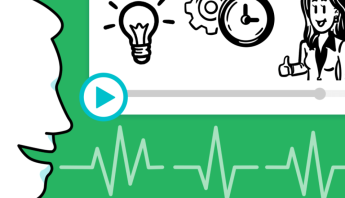
Table of Contents
One click on the record button, record your text, and done! Our new smart voice processing technology, the timing engine, analyzes your voice and guarantees the optimal timing of your video. Speak as fast or as slow as you like – without any post-processing, all illustrations appear in exactly the right places.
Our new timing engine understands your voice and optimizes the timing of your explainer video.
The artificial intelligence in simpleshow video maker turns your complex topic into an entertaining explainer video at the push of a button. You create a script and the AI automatically generates an animated and fully dubbed video.
The timing engine automatically ensures that all illustrations appear at the right time. While an automatic voiceover can we added to any video, many of our users choose to record their own voices. As good as synthetic voices have become, nothing beats a real, human voice. Why? It adds an individual touch to your video, increases recognition, and conveys emotion. And as we know, emotions help people to better remember content. When people link information to emotions, more areas of the brain are activated. As a result, viewers retain information better.
The good news: Voice recording in simpleshow video maker is a breeze. In fact, it’s really fun! You no longer have to worry about timing your video perfectly. Just speak in a way that is natural to you and the timing engine automatically ensures that all illustrations appear at the right time, no matter how fast or slow, dynamic or pointed you speak.
The timing engine automatically ensures that all illustrations appear at the right time. While an automatic voiceover can we added to any video, many of our users choose to record their own voices. As good as synthetic voices have become, nothing beats a real, human voice. Why? It adds an individual touch to your video, increases recognition, and conveys emotion. And as we know, emotions help people to better remember content. When people link information to emotions, more areas of the brain are activated. As a result, viewers retain information better.
The good news: Voice recording in simpleshow video maker is a breeze. In fact, it’s really fun! You no longer have to worry about timing your video perfectly. Just speak in a way that is natural to you and the timing engine automatically ensures that all illustrations appear at the right time, no matter how fast or slow, dynamic or pointed you speak.
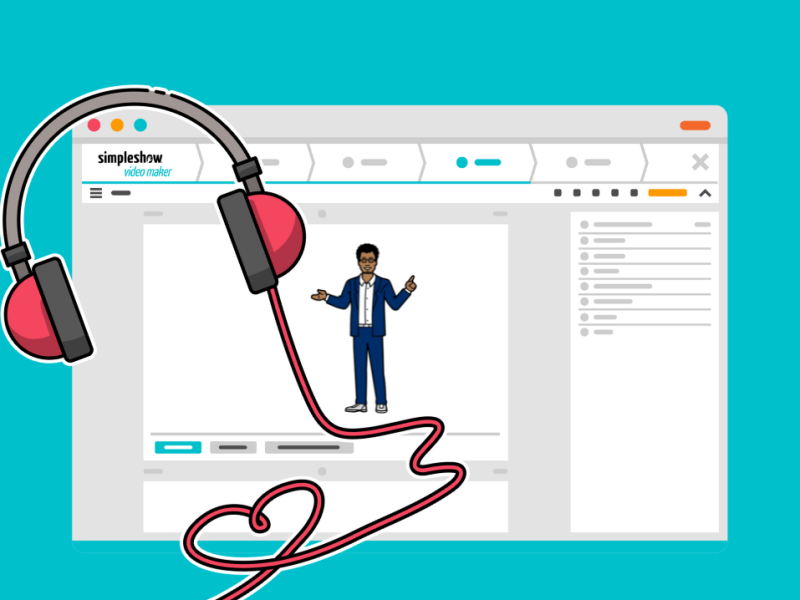
How does the timing engine work for voice recording?
simpleshow video maker has several options to add your own voice to videos. You can either record scene by scene directly in the tool, or upload audio files you’ve recorded outside of simpleshow video maker. No matter what you choose, the timing engine works with all options!
But what exactly does the timing engine do? Our intelligent technology synchronizes your spoken words with the video. For example, if your text reads:
“Tom works as a project manager at simpleshow.”
the timing engine recognizes the individual words in the sentence and when exactly they are said. You can vary the speed within the sentence, for example, or include pauses in your speech. The technology analyzes the words and places the illustrations exactly when the corresponding words are spoken. It’s even smart enough to match abbreviations and numbers. This works for all 20+ languages offered in simpleshow video maker!
But what exactly does the timing engine do? Our intelligent technology synchronizes your spoken words with the video. For example, if your text reads:
“Tom works as a project manager at simpleshow.”
the timing engine recognizes the individual words in the sentence and when exactly they are said. You can vary the speed within the sentence, for example, or include pauses in your speech. The technology analyzes the words and places the illustrations exactly when the corresponding words are spoken. It’s even smart enough to match abbreviations and numbers. This works for all 20+ languages offered in simpleshow video maker!
Now you can also automatically create videos with your own voice using voice imitation. Simply record or upload a sample in any of the 20+ languages supported by simpleshow video maker. Powered by AI, your voice can then be seamlessly applied to all future projects—no re-recording required!
Pro tip: If you want a certain illustration to be visible for a longer time, insert a small pause when speaking.
Get started right away with a perfectly timed voice recording!
It takes only a little preparation to create high-quality voice recordings that will add that special touch to your video. Here are a few tips:
1. Find a room with good acoustics. A small room with low ceilings is especially good for this. If your room reverberates a lot when you speak, simply place a light blanket over your head, laptop, and microphone while recording to muffle the reverb.
2. Warm up your voice and make sure you drink enough while recording. Still, water is best here; coffee, on the other hand, irritates the vocal cords. For better articulation, try a few tongue twisters before recording.
3. Decide how you want your recording to sound. More businesslike or relaxed and humorous? In general, it’s a good idea to speak a little slower than you normally would. Also, make sure to consciously emphasize your text and give it highs and lows. This will help you avoid a monotonous recording that will put off viewers rather than motivate them.
Ready to try our new voice recording technology? Create a video in simpleshow video maker now or add a voice recording to your existing videos!
1. Find a room with good acoustics. A small room with low ceilings is especially good for this. If your room reverberates a lot when you speak, simply place a light blanket over your head, laptop, and microphone while recording to muffle the reverb.
2. Warm up your voice and make sure you drink enough while recording. Still, water is best here; coffee, on the other hand, irritates the vocal cords. For better articulation, try a few tongue twisters before recording.
3. Decide how you want your recording to sound. More businesslike or relaxed and humorous? In general, it’s a good idea to speak a little slower than you normally would. Also, make sure to consciously emphasize your text and give it highs and lows. This will help you avoid a monotonous recording that will put off viewers rather than motivate them.
Ready to try our new voice recording technology? Create a video in simpleshow video maker now or add a voice recording to your existing videos!