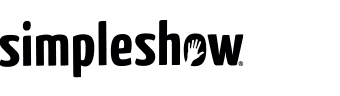How do I use the Finalize stage?
After writing your script and creating your storyboard, it’s time to finalize your video!
You’ll find your workspace divided into two sections: Your scenes on the left, the voice over section on the right.
You can now choose between our automatic voice-over, uploading a precast audio file or recording your own voice. If desired, you can add subtitles or adjust the tempo of your video.
We recommend the following workflow:
- choose a voice-over option
- choose a tempo for your video
- record or upload your voice-over for each scene
Subtitles
Add subtitles to your video by choosing “show subtitles”.
Your script appears as a subtitle-text at the bottom part of your canvas. Next to it you’ll find a pen symbol. Click it to adjust your subtitles or translate them to another language.
Watermarks
Upload your watermarks within the settings section. In finalize stage, you can decide whether to use them or not.
Colorize scribbles
Choose your favorite color and colorize the scribbles in your simpleshow. Please note: Images uploaded by the user won’t get colorized!