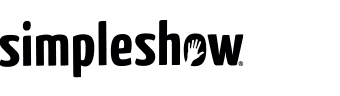How do I use the Visualize stage?
On the left-hand side, you will find your script and your canvas, which already contains suitable illustrations.
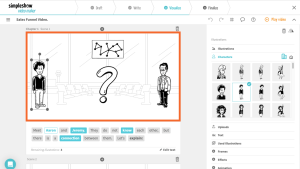
Your script has been split into scenes. In each scene, you can use 7 keywords. At the end of each scene, your illustrations are wiped off the canvas so each scene begins with a blank canvas.
By clicking on an illustration, the inspector on the right-hand side is activated. There, you can edit your illustrations. Choose the right visuals for your keyword, upload your own and customize them in various ways. Find more on this in How to find the perfect visuals?
Correct typos in your script, split scenes, and customize your canvas. By clicking the “Play video”-button in the navigation bar, you can watch a preview of your simpleshow with the current settings.
Each illustration on the canvas is connected to a keyword. Keywords connected to an illustration are marked turquoise.
We recommend the following workflow:
1. Divide your text into scenes
2. Choose the keywords you want to visualize
3. Choose the visuals you want
4. Arrange your visuals by moving them on the canvas