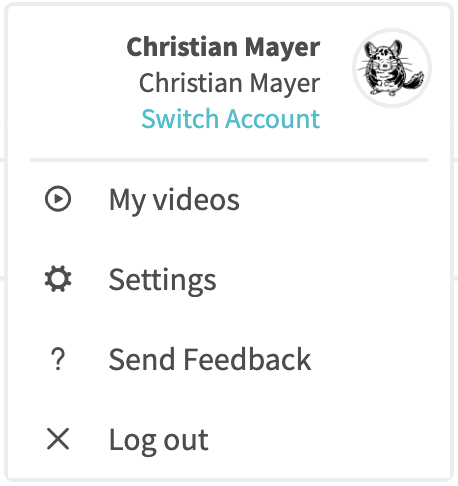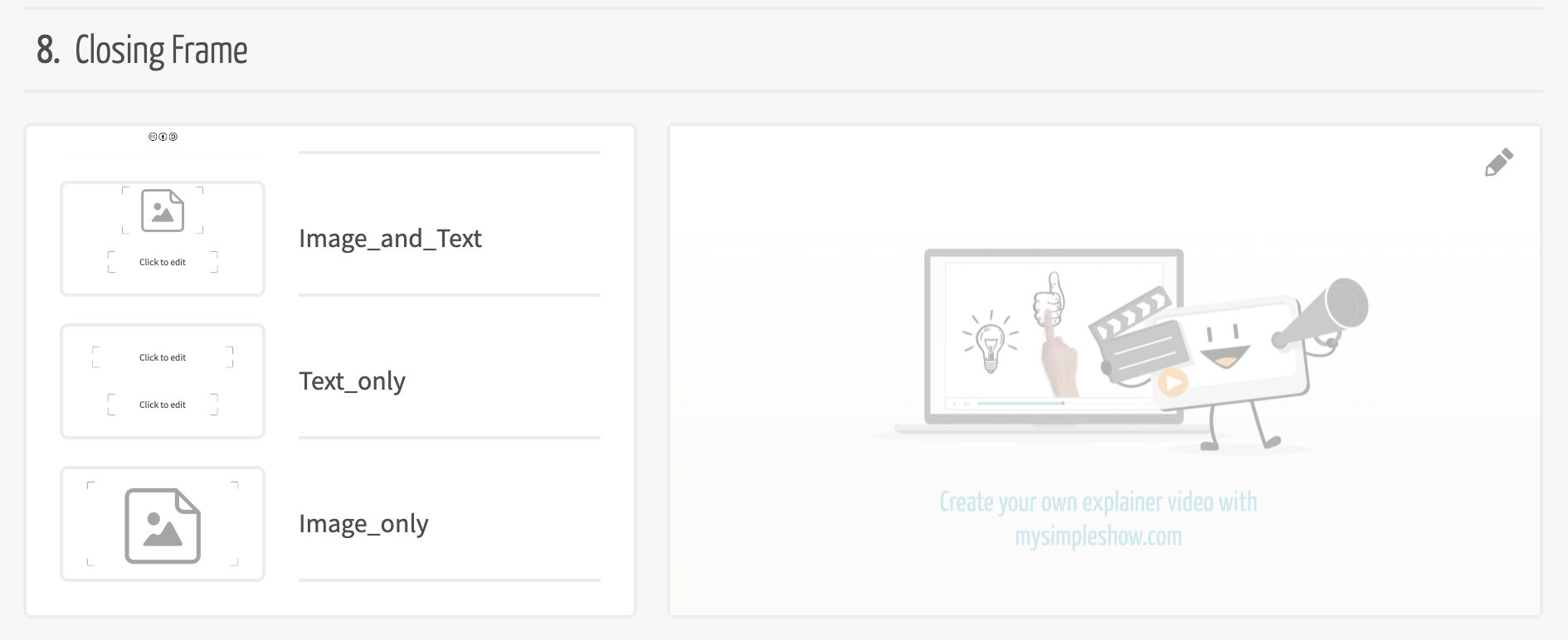Customize simpleshow video maker
to your company!!
| Are you new to simpleshow video maker, in awe of the tool’s many benefits and unsure where to start? How about this: Why not customize your videos to your company’s CI? It’s child’s play and done in a flash—in just three clicks. We’ll show you how!
As an account holder, simply navigate to the menu item “Settings” and then go to “Video Configuration”. |
|
Branding made easy
| Make your video look professional by including your corporate logo. To do this, click on the edit field and select the logo or another graphic in jpg or png format. From then on, this will be displayed in a corner of your explainer video, unless you decide to play your video without a watermark, which you can do in the final processing phase (illustrating phase). You require admin rights to edit the watermark function.
The watermark specified by the account holder can subsequently be selected and used by the other team members in the finalizing phase. If team members without admin rights want to upload their own watermark, they can also do so in the finalization phase of their explainer video. |
All text in company typeface?
Would you like to have all text in your explainer video appear in your corporate typeface?
No problem! As an account holder, simply upload the desired typeface in woff format.

Strong final frame equals strong messenger?
A final frame at the end of your video leaves a lasting impression with your audience. Take our word for it—we know what we’re talking about! 😉 With a simpleshow video maker Enterprise account, you can generate a range of final frames:
|
– With text and image |
|
As an account holder, you can decide on a final frame for all team members by selecting this option in the video configuration settings. All other team members can subsequently select this frame in the finalizing phase or upload another final frame customized to their respective projects.
If you’d like to incorporate text into your final frame, then simply enter it directly on the web page. You can upload the images for your final frame in jpg or png format.
By the way…
If you’re already a simpleshow video maker pro, you have the option to switch off the video tutorials
shown prior to each of the four project phases (and switch them on again as necessary).
This option can be found at the bottom of the page.